App Settings
If your messages are not delivering, make sure your settings match the image.
You can access the Settings from the "Settings" app on your home screen. Once open, scroll down and find HiFutureSelf.
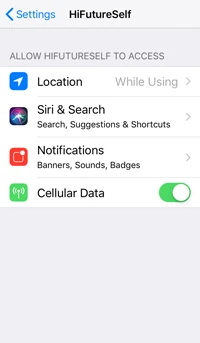
This is a quick help section for the HiFutureSelf app. HiFutureSelf allows you to send messages to your future self as reminders and notifictions.
If your messages are not delivering, make sure your settings match the image.
You can access the Settings from the "Settings" app on your home screen. Once open, scroll down and find HiFutureSelf.
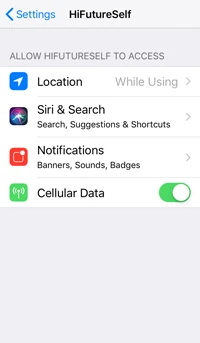
The settings on the left will allow HiFutureSelf to work on your iPhone. These settings are required for HiFutureSelf to function.
Here is a full outline of iOS notification settings
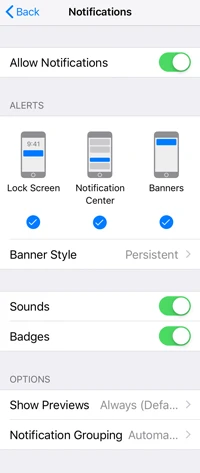
It's completely FREE! The HiFutureSelf app is a project I enjoy working on. It's been in the App Store since 2010!
No! Your messages never leave your device.
On your iPhone, navigate to: Settings > HiFutureSelf > Notifications
Make sure the following settings are enabled:
Your settings might have HiFutureSelf notifications as "Temporary" which would make them disappear even if you did not take an action.
On your iPhone, navigate to:
Settings > HiFutureSelf > NotificationsAnd Set:
In addition to the settings above, we need to make sure location settings correct. On your iPhone, navigate to: Settings > HiFutureSelf > Location
If your messages are still not showing up, you might need to enable location based alerts on your phone. On your iPhone, navigate to:
Settings > Location Services > System ServicesEnable the following:
Navigate to:
Settings > Notifications > HiFutureSelfThen, make sure the following is enabled:
There are two types of notifications on an iOS device. HiFutureSelf uses Local Notifications. but there is also Push Notifications. Local notifications are triggered by the device itself, while Push Notifications are sent ("pushed") from a server to your device.
There are two types of notifications on an iOS device, Local Notifications and Push Notifications. Local notifications are triggered by the device itself, while Push Notifications are sent ("pushed") from a server to your device. HiFutureSelf uses Local Notifications, which means your messages are not sent to a server. They are kept on your device, and work even if you're offline.
There is no charge for HiFutureSelf notifications!
Time based notifications do not need an internet connection! Only location based notifications require an internet connection for a map to be loaded. Time based notifications in HiFutureSelf operate completely offline!
No! Your notifications never leave your iOS device.