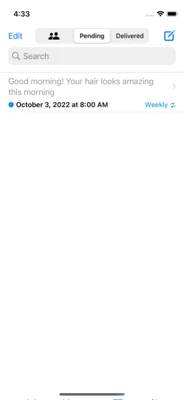Open your Message List
Launch HiFutureSelf, navigate to the Message list by tapping the icon on the top left
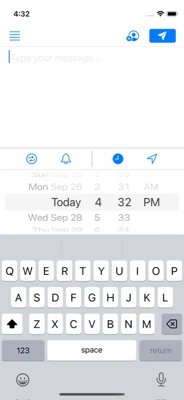
With HiFutureSelf, you can pause and resume your repeating messages with a single swipe
Launch HiFutureSelf, navigate to the Message list by tapping the icon on the top left
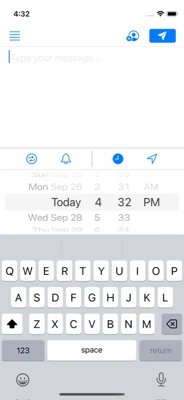
Find a message that is repeating. You'll notice if it's repeating if it has the repeat icon .
Only Repeating messages can be Paused/Resumed.
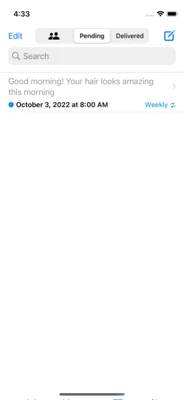
Swipe your Repeating message from left to right to pause it. Once you start swiping you will notice it turn orange. Swipe all the way!
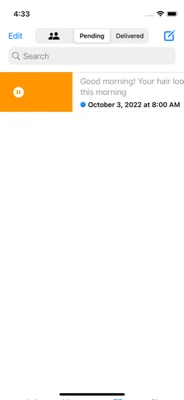
You will notice when a repeating message is paused because the trigger icon will be replace with a pause icon
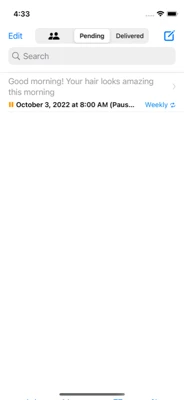
Swipe your Paused Repeating message from left to right to resume it. Once you start swiping you will notice it turn green. Swipe all the way!
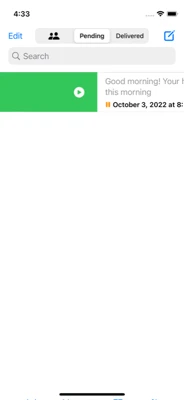
Once the message is resumed, the icon will change back to the trigger for the message.
The message icon will be either a time or location